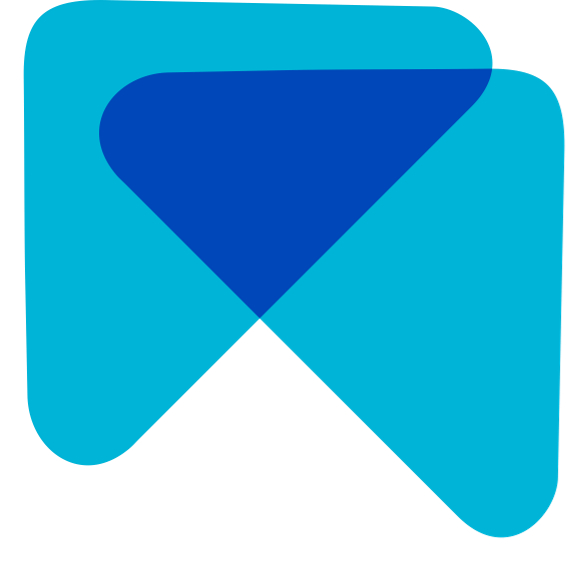MARA Inbox
Paula
Last Update 4 maanden geleden
Overview
Add Integrations to publish replies directly
Review Sources
Inbox Updates
Inbox Filters & Search
- Reply Settings
- Generate & publish your replies
- Automations

1 - Add your Google and Booking Integration to publish replies from your Inbox
To be able to send your replies to Google and Booking reviews directly from within MARA, you need to connect your accounts. This is done within 3 minutes in your Account Settings.
Attention: As Replier you might need to contact your Admin to add the Google Integration.
Learn more here.
2 - Review Sources
Your MARA Inbox can be connected to Google, Booking, TripAdvisor, HolidayCheck, Expedia, Agoda, HRS, Trip.com, Airbnb, and Open Table. If you want to add a listing to one of your existing properties, you can do that in your account settings.
When connecting other review platforms, we prioritize according to customer wishes. Therefore, please let us know here if a connection that is important for you is still missing.
3 - Inbox Updates
We update your Inbox daily, meaning that new reviews from the connected sources will be visible in your Inbox after 24h at the latest.
When a new response has been published for a review we also show the reply in your inbox and update the status of the review (e.g., from “unanswered” to “reply published”). You can also filter for the reply status in your inbox (see below).
4 - Inbox Filters & Search
You can filter your reviews at the top of your inbox using the following parameters:
- Property (if you are replying for multiple properties)
- Review Published
- Platforms
- Reply Status (unanswered, draft exists, marked as answered, response published)
- Rating
- Review Type (with text, without text)
Further, can search your inbox for specific words, and sort the reviews by recency or rating.
5 - Reply Settings
You have direct access to your reply settings from your Inbox. In the reply settings you can add personal signatures, view and edit Smart Snippets, the AI Version or the business type and name.
Learn more here.
6 - Generate & publish replies
Generate replies:
To reply to a review simply select a review in your inbox, click generate and a reply will be written in a few seconds. You can select the reply language, as well as the language for summary and translation (more on the language settings here). Each time you hit "generate", a new and individual reply will be written.
Edit replies:
You can of course manually adjust parts of the review directly in your inbox. If you reply in a foreign language, simply make your changes in the reply translation and click "update reply" to bring these changes to the original reply language before publishing the reply.
Publish replies:
There are different ways to publish the reply you generated.
For all review sources, you have the "copy and open" button at the bottom right of your screen. This button copies your reply and opens the website your review was from. You then only need to paste your reply and publish it (if the copy and open button does not lead you as close to the review reply page as possible for any of our connected sources, please do not hesitate to let us know).
For Google and Booking, you can publish your replies directly from your Inbox by clicking on the "send" button. To enable this feature, you need to add the corresponding integration in your account settings - meaning that you allow MARA to publish responses in your name. This takes a few minutes (more on how to add your integrations here).
7 - Automations
To work even more efficiently you can set up automation rules that allow you to (partially) automate the reply process.
You can activate the automatic pre-generation of replies, meaning that MARA writes response drafts for all new reviews while you sleep. You only need to check and publish them the next day. You can also fully customize in what languages you want to reply.
If you wish, you can also fully automate your replies for certain reviews (e.g., positive reviews without text). Learn more about the automations here.