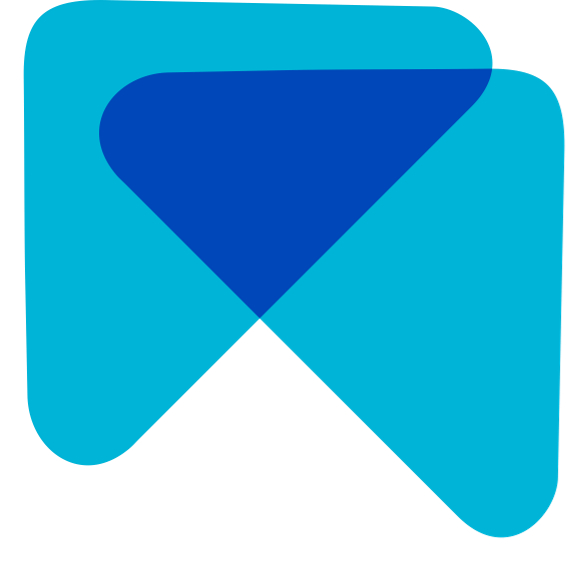Onboarding Flow
Set up your property
Paula
Last Update há 5 meses
Set up your AI assistant in four simple steps:
1 Find your listing on Google Maps
2 Confirm your listings
3 Confirm your business information
4 Add your signature
To use your Review Inbox, customized Brand Voice and Review Analytics, you need to add your property's listing on at least Google.
1/4 - Find your listing on Google Maps
To make sure MARA collects and updates your property's reviews in the Inbox, you need to add you Google listing.
Based on your Google listing MARA will then look for your listings on other platforms.
How do I add my Google listing?
In the first step of the onboarding flow, you can simply search for your business in the text field to find your Google Maps location. Check whether the right listing has been found and click “continue” to confirm the selected location.
If your business is not listed on Google you can skip this step and add a listing on Booking or Tripadvisor. If you do not add any listing you can only use the copy-paste generator for review replies without the Inbox and automation features, Review Analytics or a custom trained Brand Voice.

2/4 - Confirm your listings
You can currently connect your Inbox with Google, Booking, Tripadvisor, Expedia, Trip.com, Agoda, Holidaycheck, HRS, Airbnb, Hostelworld and Opentable.
Add your listings to make sure your MARA Inbox includes your reviews from all relevant platforms.
The inbox allows you to directly generate answers for these reviews and (partially) automate your review reply process.
Connecting your listings allows us to train a customized AI Model Version based on your published answers, and to provide analytics across platfroms.
How do I add my listings?
Based on your input in Step 1 of the onboarding flow, MARA will automatically try to find your listing on other platforms.
If one of your listings has not been added automtically or is not correct, you can change the listing by adding the correct link.
After checking all profiles, and adding, changing or deleting listings, you can confirm your listings.


How to manually add a listing:
Simply search for your property on Booking, Tripadvisor, ..., and click on the correct search result. You can directly copy the URL of the resulting overview page for your property and paste it into MARA.
3/4 - Confirm your business information
To generate perfectly tailored replies to your reviews, the AI needs information about the type and name of your business.
How do I add my business information?
In the third step of the onboarding flow, check whether the automatically extracted type and name of your business are correct and change them if needed. You can select "Other" to enter a different business type if the pre-defined ones do not match.

You can adjust the type or name of your property anytime in the reply settings. When adjusting these settings, be aware that Business Type and Name are changed on the property level and your change will affect all users of the selected property.
4/4 - Add your signature
For more personalized review replies you can add one or more signatures for your property that the AI uses to close your replies with.
If you add more than one signature, the AI randomly uses one at the end of your reply.
How can I add and adjust my signature(s)?
You can add a first signature in the last step of the onboarding flow. The signature can be added in any language.

You can add and adjust your signature for each of your properties in the reply settings.
The signature is a personal setting, meaning that each user can save one or more individual signatures for each of his/her properties.
If you have any questions or problems, please do not hesitate to contact us at [email protected] or directly in our Chat.